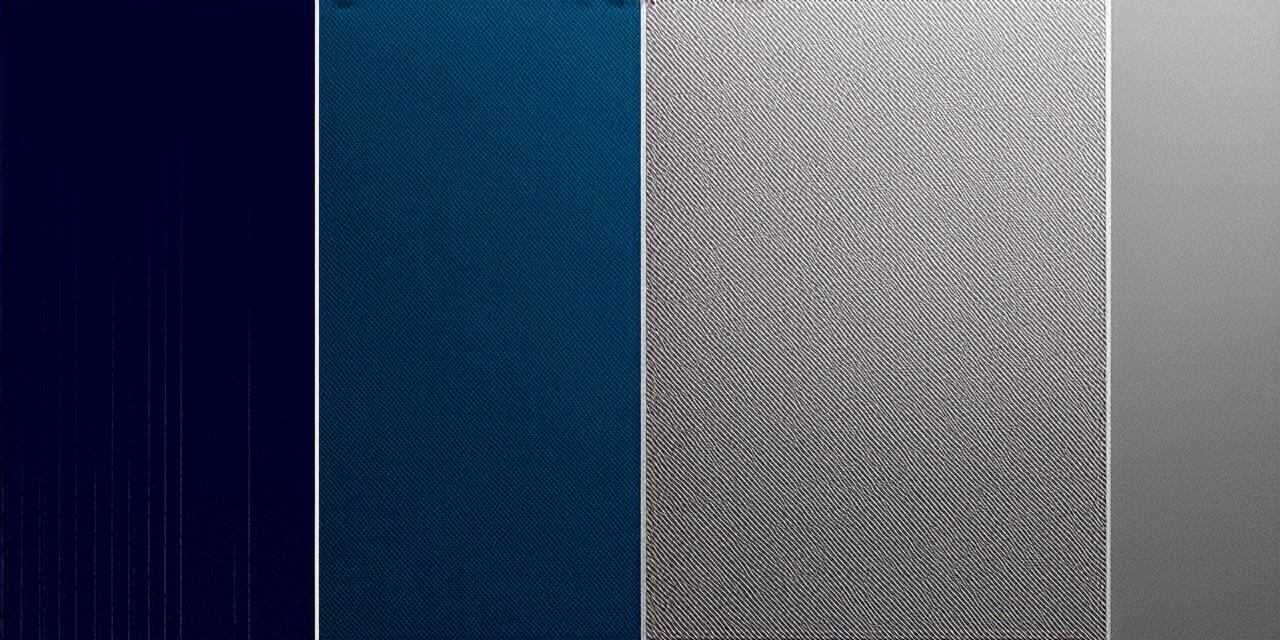Welcome, fellow Unity developers! Today, we’re diving into the fascinating world of raycasting in 3D space. This technique is a game-changer when it comes to interactivity and physics simulations. Let’s embark on this exciting journey together!
Understanding Raycasting
Imagine casting a line (ray) from your object into the scene, checking for collisions with other objects along its path. That’s raycasting! It’s a quick and efficient way to detect collisions in 3D space. In essence, it allows an object to “see” what’s in front of it within a certain distance.
Why Raycasting Matters
Raycasting is essential for various applications such as picking objects, ray-tracing, or even basic physics simulations. It’s like the Swiss Army knife of Unity’s physics engine! For instance, if you want to create a game where players can pick up objects, raycasting would be the ideal solution.
Getting Started with Raycasting
To implement raycasting in your project, you’ll need to use C scripts. Here’s a simple example:
csharp
using System.Collections;
using System.Collections.Generic;
using UnityEngine;
public class RaycastExample : MonoBehaviour
{
public float rayLength = 10f;
public LayerMask layerMask;
void Update()
{
RaycastHit hitInfo;
if (Physics.Raycast(transform.position, transform.forward, out hitInfo, rayLength, layerMask))
{
Debug.Log("Collision detected with: " + hitInfo.collider.name);
}
}
}
This script casts a ray from the object’s position in the direction of its forward vector. If a collision is detected within the specified distance and with the specified layer, it logs the name of the colliding object.
Tips and Tricks
Remember to adjust the rayLength variable according to your needs. A longer rayLength will allow the object to “see” further, while a shorter one will limit its range. Use LayerMask to specify which layers you want your raycast to interact with. This can help you control the collisions detected by your raycast and make your game logic more manageable.
FAQs
1. Why is raycasting important in Unity?
Raycasting is crucial for interactivity and physics simulations in 3D games. It allows objects to detect collisions with other objects in the scene, enabling features like picking up objects or triggering events upon collision.
2. How can I adjust the range of my raycast?
You can adjust the range by modifying the rayLength variable in your script. A larger value will allow the object to “see” further, while a smaller one will limit its range.
3. What is a LayerMask, and how does it affect raycasting?
A LayerMask is used to specify which layers your raycast should interact with. By setting different layers as ‘true’ or ‘false’, you can control the collisions detected by your raycast. For example, you might set all player-controlled objects to one layer and all enemy objects to another, then use a LayerMask to ensure that your raycast only interacts with enemy objects when trying to attack.
In conclusion, mastering raycasting in Unity opens up a world of possibilities for creating interactive and engaging 3D experiences.